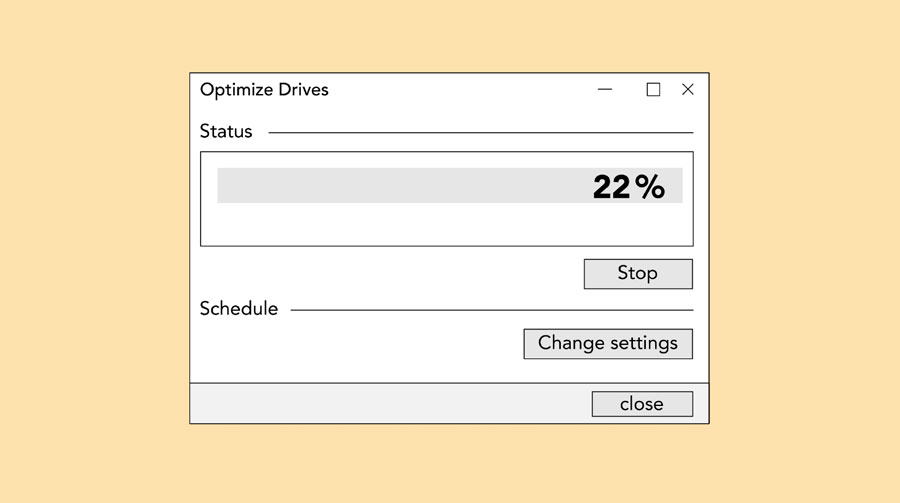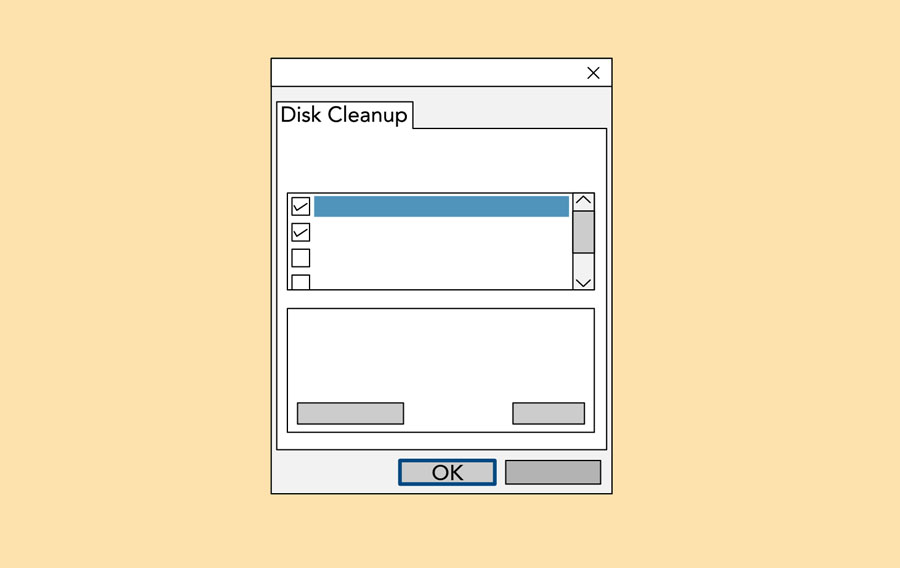We will study so I can to by .
Computer viruses can be dangerous and should be taken seriously, but there are ways to remove them before serious damage is done. We’ll go through the basic steps of virus scanning and removal, but keep in mind that it may still be necessary to hire a technical support professional to completely remove the virus and repair your computer.
First, if you don’t already have an antivirus program, install one. Be sure you only have one antivirus program installed because having more than one can cause significant problems. Examples of antivirus software include Bitdefender and Norton.
Once you’ve verified that your antivirus program is running, begin a scan. If you’re unsure how to do this, review the documentation for your antivirus program, which usually can be found on the developer’s website. Some programs offer several types of scans, and you may want to run the most thorough type, usually called a full system scan. This may take several hours. Usually, you do not need to remain at the computer during the scan.
If no viruses or malware are found but you are still experiencing problems with your computer, try other troubleshooting techniques or have your computer assessed by a support professional.
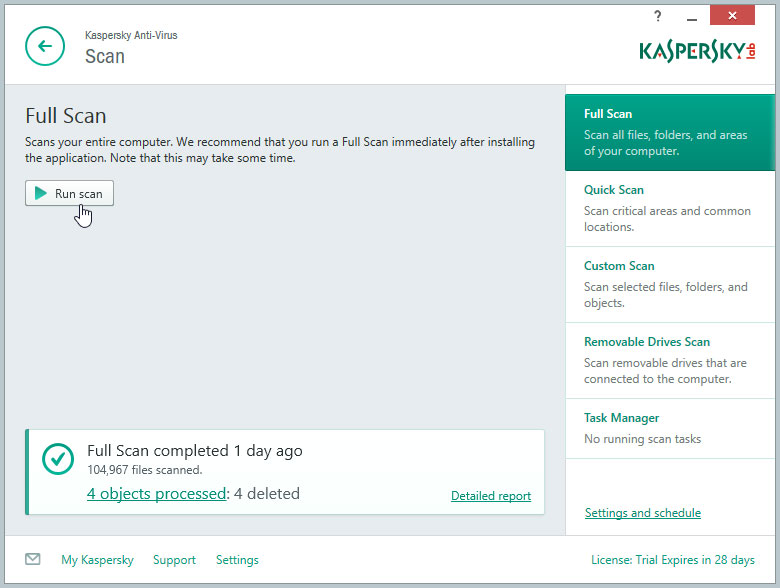
Either during the course of the scan or when it’s complete, the antivirus program will notify you of discovered threats and recommend various courses of action. Usually, the recommended action for each threat is the best choice.
If the antivirus is unable to remove any threat, don’t ignore it. Investigate how to proceed with some Internet searches or by contacting a professional. The support team for the antivirus program can often help you at this point.
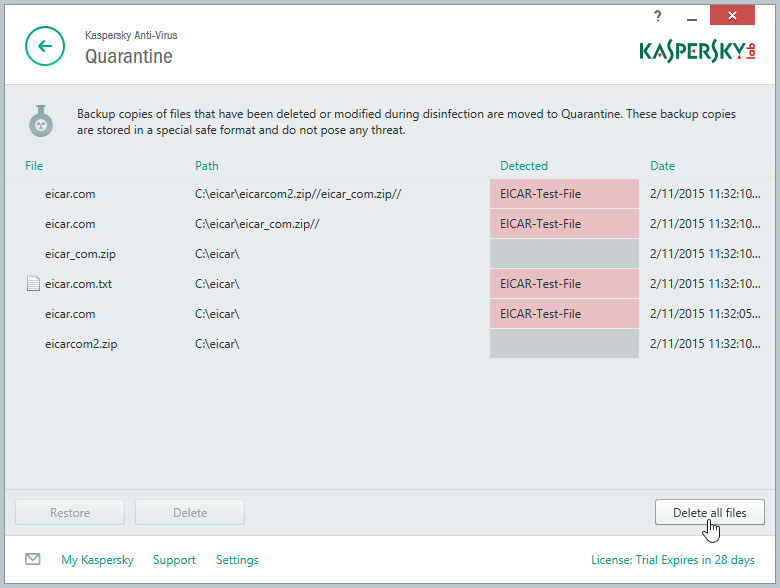
Your antivirus program may be bundled with an anti-malware program. If it isn’t, you may want to install an anti-malware program and run a scan. This can help to find any malware your antivirus may have missed. Antivirus and anti-malware programs scan for slightly different things but they work similarly, so you can follow the same steps in this tutorial.
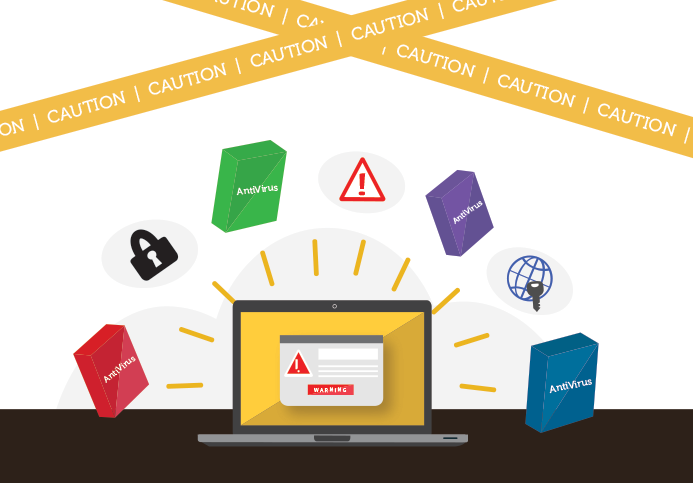
If you are unable to remove the virus—or if your programs or operating system are damaged beyond repair—it may be necessary for you to erase the hard drive and reinstall your operating system and programs.
At this point, you may want to consider hiring a technical support professional, but it is still possible to do this yourself. If you perform a full reformat of your hard drives during this process, it is almost guaranteed to eliminate even the most pernicious viruses, but all data on your drives will be lost.
This is one of many reasons it is crucial to keep regular backups of your data before your computer develops any significant problems. If you restore data from backups after reformatting your hard drive, perform a virus scan on the restored data to be sure it is not infected with a virus.
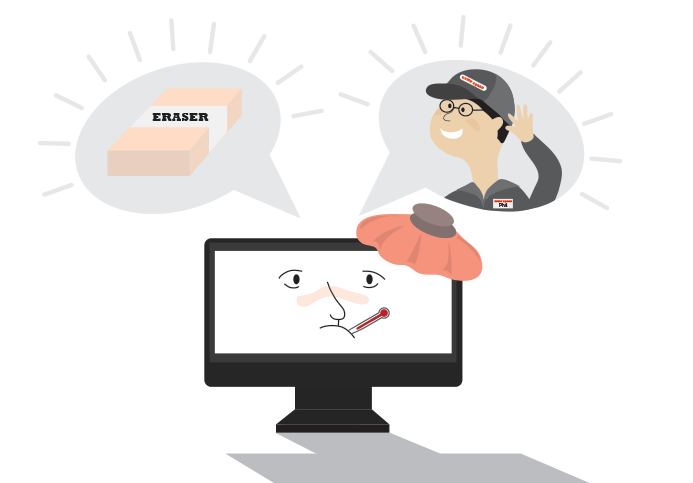
Your computer faces many potential threats, including viruses, malware, and hard drive failure. This is why it’s important to do everything you can to protect your computer and your files.
Watch the video below to learn how to protect your computer from viruses, as well as how to back up your files.
Looking for the old version of this video? You can still watch it here.
Malware is any type of software that is designed to damage your computer or gain unauthorized access to your personal information. It includes viruses, worms, Trojan horses, and spyware. Most malware is distributed over the Internet and is often bundled with other software.
The best way to guard against malware is to install antivirus software, such as Bitdefender, Norton, or Kaspersky. Antivirus software helps to prevent malware from being installed, and it can also remove malware from your computer.
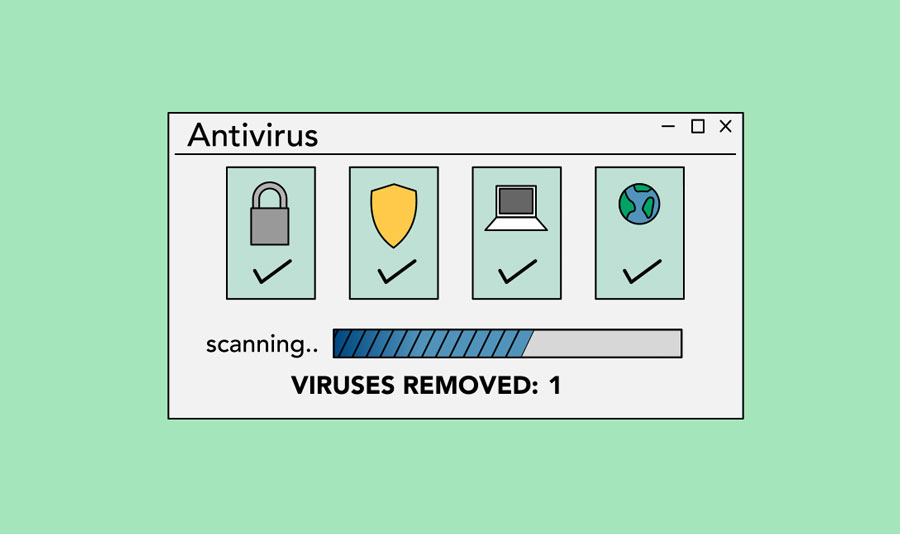
It’s also important to stay smart when you’re browsing the Web or using email. If a website or email attachment looks suspicious, trust your instincts. Keep in mind that your antivirus program may not catch everything, so it’s best to avoid downloading anything that might contain malware.
To learn more about protecting your computer from malware, check out How to Avoid Malware in our Internet Safety tutorial.
Imagine what would happen if your computer suddenly stopped working. Would you lose any important documents, photos, or other files? It may be possible to repair your computer, but your files may be lost forever. Luckily, you can prevent this by creating backup copies of all of your files (or just the important ones) on an external hard drive or an online backup service.

You can purchase an external hard drive and copy the contents of your computer to it. The initial backup could take several hours, so you will need to select a period of time when you do not need access to your computer. Running the backup overnight usually works best. Follow-up backups should be conducted on a regular basis, but they should not take as long.
One drawback is that an external hard drive can be lost, damaged, or stolen—just as your computer might be. This is why it’s important to keep your drive in a secure location when not in use.
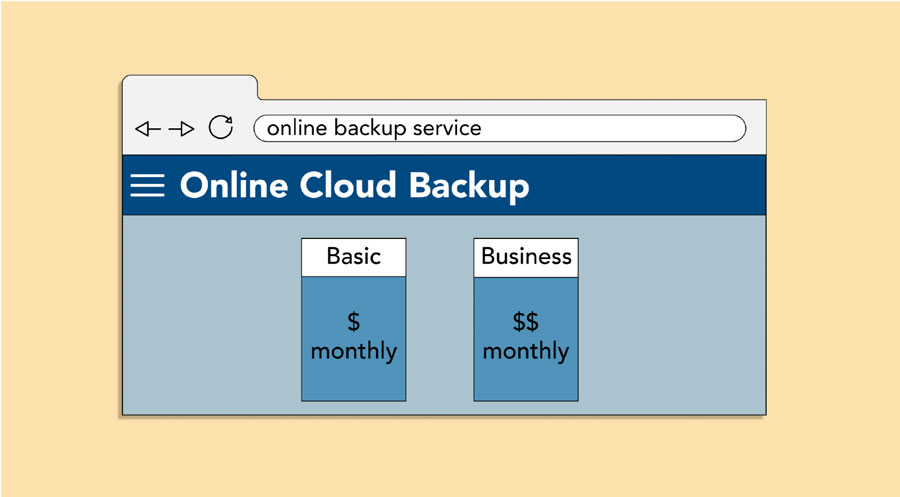
You can also back up your files to an online backup service like Mozy, Carbonite, or Box. These services will back up your your files in the cloud, which means you’ll be able to recover them from any computer with an Internet connection. The amount of storage provided by these sites varies, and you will probably need to pay a fee for adequate storage space.
One drawback to online backup services is that the initial backup can be slow and may even take days to upload if you have a lot of files. However, subsequent backups should not take as long.
To keep your computer running smoothly, it’s important to keep files and folders uncluttered. Cluttered or unorganized folders make it more difficult to find the files you need. Additionally, unwanted files can eventually fill up your hard drive, which will make your computer slower and more difficult to use. Here are a few things you can do to delete unwanted files and improve your computer’s performance.
Delete files: If you have any unwanted files, you can delete them manually. To do this, drag them to the Recycle Bin or Trash, then empty it to permanently delete the files.
Run the Disk Defragmenter: Windows includes a Disk Defragmenter program in the Control Panel. If your computer is running slowly, running Disk Defragmenter can help to speed it up.