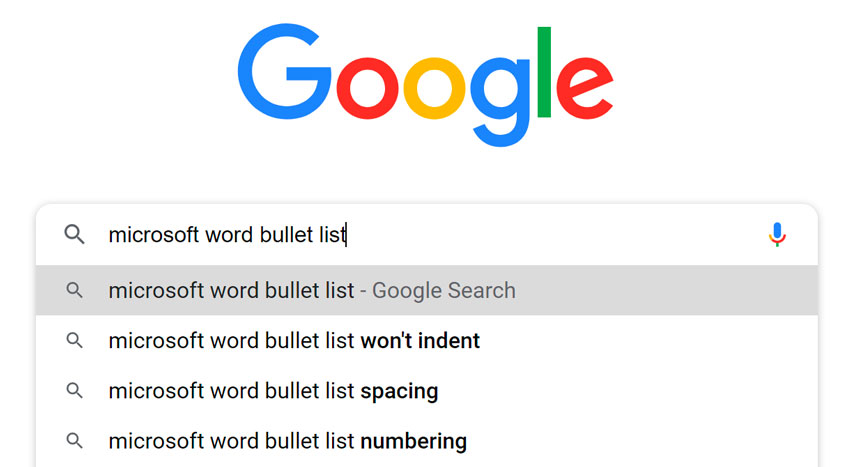We will study learning something new so I can identify its benefits to improve my self-encouragement by completing related interactivities.
Introduction
Learning something new is an exciting and empowering journey that opens doors to personal growth and enrichment. Whether you’re interested in a new skill, a hobby, a language, or any area of knowledge, the process of learning remains universal. This lesson aims to provide you with a structured approach to learn something new effectively, no matter what your starting point is.
Step 1: Choose Your Learning Goal
Identify Your Interest: Start by pinpointing what you want to learn. It could be a skill, a subject, a craft, a sport, or anything that piques your curiosity.
Set Clear Objectives: Define your goals. What do you hope to achieve through this learning process? Having clear objectives will guide your efforts and help you stay focused.


Step 2: Gather Resources
Research: Look for resources related to your chosen topic. This could include books, online courses, videos, tutorials, forums, and more. Choose resources that suit your learning style and level.
Quality Over Quantity: Focus on a few high-quality resources rather than overwhelming yourself with too many options.
Step 3: Create a Learning Plan
Break It Down: Divide your learning goal into smaller, manageable steps. This prevents feeling overwhelmed and allows you to track your progress.
Set a Schedule: Allocate regular time for learning. Consistency is key. Even dedicating a small amount of time each day can lead to significant progress over time.
Use SMART Goals: Make your learning plan Specific, Measurable, Achievable, Relevant, and Time-bound. This keeps you motivated and provides a sense of accomplishment.


Step 4: Embrace Active Learning
Practice Regularly: Actively engage with the material. If it’s a skill, practice regularly. If it’s theoretical, apply the concepts through exercises or projects.
Teach Others: Teaching someone else what you’re learning enhances your understanding. It also helps you identify gaps in your knowledge.
Step 5: Stay Curious and Persistent
Embrace Challenges: Expect obstacles and setbacks. Learning isn’t always linear, and challenges are opportunities to grow.
Stay Curious: Maintain a curious mindset. Keep asking questions and exploring different aspects of your chosen topic.
Celebrate Progress: Acknowledge and celebrate your achievements, whether they’re big or small. This positive reinforcement boosts your motivation.


Step 6: Seek Feedback and Improvement
Get Feedback: Seek feedback from experienced individuals or mentors in your chosen field. Constructive criticism can help you refine your skills.
Reflect and Adjust: Regularly assess your progress. What’s working well? What needs improvement? Adjust your learning plan accordingly.
Step 7: Embrace Lifelong Learning
Continuously Learn: Learning doesn’t stop once you’ve achieved your initial goal. Embrace the concept of lifelong learning by exploring related areas and continuously expanding your knowledge.
Explore Diverse Topics: Don’t limit yourself to just one area of interest. Exploring diverse topics can provide unique perspectives and broaden your horizons.
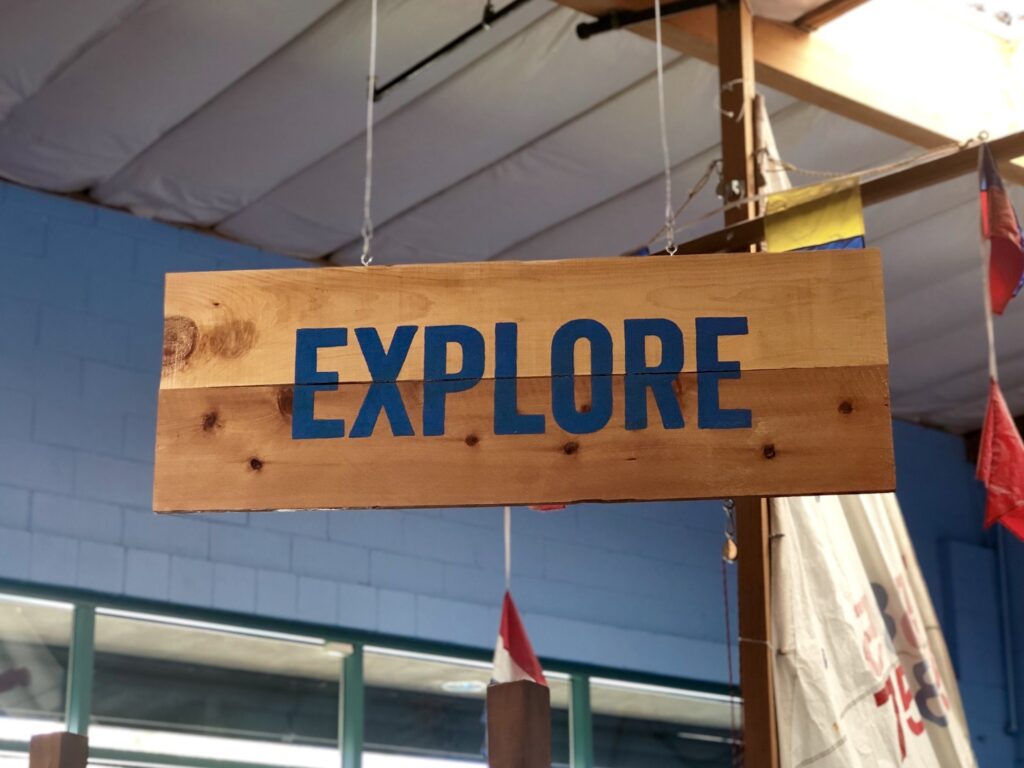
Conclusion:
Learning something new is an ongoing adventure that offers immense personal fulfillment. By following these steps and maintaining a positive attitude, you can unlock your potential to acquire new skills, knowledge, and experiences. Remember, every small step you take brings you closer to your goal, and the journey itself is as valuable as the destination.
You ask a friend who is good with computers to help you do something in a new program. The friend says she hasn’t used the program before, but will give it a try. Two minutes later, she’s figured out what to do.
How did she do that? If you’ve experienced a situation like the one just described, it might seem like magic. But your friend probably just applied what she knew about computers and computer programs to the program you were trying to use. In this lesson, we’ll show you how you can do the same thing.
Starting to use a new computer program can seem overwhelming, but keep in mind that you already know more than you think you know. Even if the screen in front of you looks totally unfamiliar, everything you’ve learned so far about your computer and other programs will help you figure out what to do next. As you spend more time using the new program, it will start to feel more familiar.
The first thing you’ll want to do when opening a new program is look for familiar features. You may not realize it, but most computer programs have certain basic features in common—so once you’ve learned to use one program, you’ll already know something about any other ones you try to use. For example, many keyboard shortcuts remain the same from program to program.
Most programs also have File and Edit menus, and they’ll usually be in the same place: at the top of your screen, either as a drop-down menu or in a ribbon. The File and Edit menus tend to contain similar functions in any program. So if you know the Print function appears in the File menu in Microsoft Word, you’ll have a good idea of where to look for it in Google Docs, as in the image below.
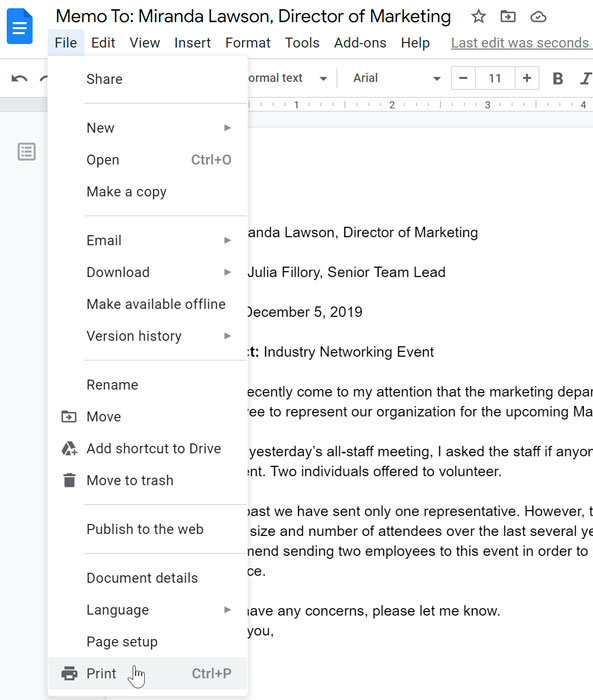
Even if you’re switching from a PC to a Mac or vice versa, keyboard shortcuts will remain mostly the same. Just substitute the Command key on a Mac for the Ctrl key on a PC. For example, the shortcut for the Cut function is Ctrl+X on a PC; on a Mac, it’s Command+X.
Let’s say you’ve checked your new program for familiar functions, but there are a few you just can’t find. Don’t give up! If you believe a particular function should be there, you’re probably right—you may just need to open it. Many programs have toolbars, sidebars, or panels you can hide or make visible, and they are often hidden by default when you start the program. If you can’t find a function you need, try clicking the View or Window menu to check for hidden toolbars, as shown in the image of the Firefox web browser below.
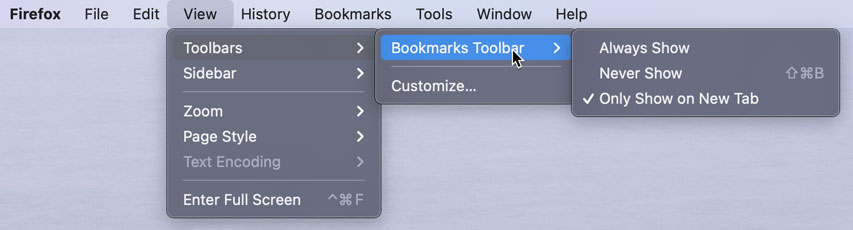
If the program you’re trying to use has a lot of unfamiliar elements—or if there’s a feature you simply don’t know how to use—don’t despair. There are still some simple things you can do to find your way around a program.
Software companies know that most users will have questions about how to use their programs, which is why they include built-in help features. You can usually access a program’s help feature by clicking a Help menu (sometimes represented by a question mark icon) at the top of your screen. There, you’ll find instructions on how to do things, troubleshooting tips, and answers to frequently asked questions. Some help features will even include links to online help forums, where users can post answers to each other’s questions. Remember, if something isn’t obvious to you, it probably isn’t obvious to other users either, so the help section should have some information on it.
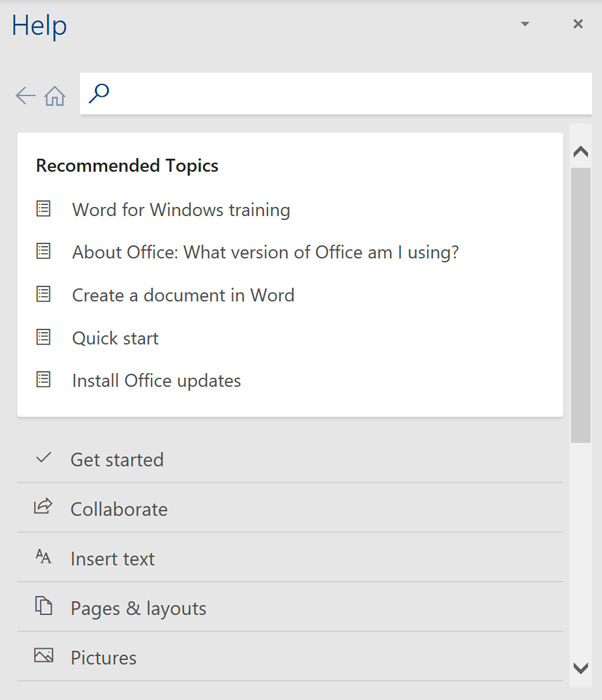
If you haven’t found the answer in the program’s help feature, try searching for a solution on Google. You will probably find tutorials or posts from other users explaining how to use the program. You may also want to search YouTube for video tutorials on the program you’re using.